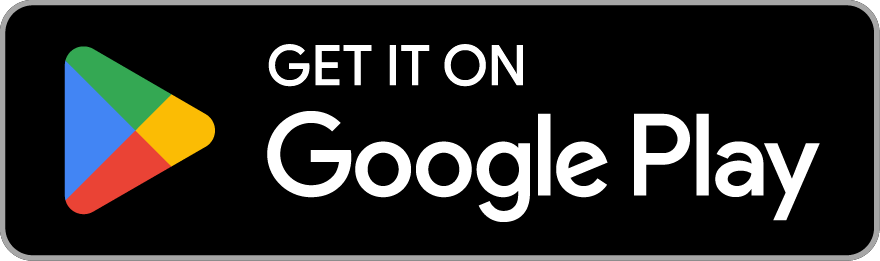Frequently Asked Questions
Initially, logging into MyLothian works exactly the same way as it does when logging in to the desktop version.
To log in, select the app from the home screen of your device and enter your payroll number. You will then receive an authentication code in a text message to the phone number you registered with. Enter the code into MyLothian and you’re good to go. You will then be asked if you would like to set up a biometric log-in for the app.
To enable biometric login, press the ‘yes’ button in the popup that reads “Trust this device? Do you wish to stay logged in? You will still need to reauthenticate every 30 days.”
Once enabled, you can sign into the app using this method for the next 30 days. Once the 30 days has ben reached, you will need to log back in with your payroll number and authentication code.
LB Roads and DasWeb can be found by scrolling right on the menu at the top of the screen and tapping on the Quick Links tab.
To create your own shortcuts tab, tap on your preferred tab from the menu at the top of the screen, and then tap the button at the top right of the icon you would like to select as one of your shortcuts.
Once you have done this, your shortcuts can be accessed by tapping the icon on the bottom right of your screen. You can edit the order of your shortcuts to suit your preference.
Yes, tap the search icon (magnifying glass) at the top of your screen to access our new and improved search function.
In order to maintain the security of the app and your profile on MyLothian, you must reauthenticate your login credentials every 30 days.
Yes, you can message your garage management teams on the app. In addition to this, you can enable push notifications sent directly to your phone when your garage manager responds to your message.
To log out of the app, select the profile picture icon and select ‘sign out’ from the drop-down menu. If you wish to sign-in again, you will have to do so using the two-factor authentication method again.
Our digital team are working hard to consistently develop the app to enhance the user experience of our digital offerings. If you have suggestions and feedback, reach out to the team at [email protected]
We welcome all feedback on the app from our colleagues. To submit feedback, tap on the profile picture icon at the top right of your screen and then tap on ‘Send App Feedback’ from the drop-down menu. This will prompt an email to be sent to [email protected] where you can tell us your thoughts on the app or ask any questions you may have.
No, we do not collect any sensitive information from your use of the app.